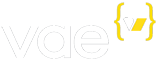Viewing Orders
Orders Tab (Backstage)
Clicking on the Store tab in Vae’s Backstage will bring up a slew of options to customize your store. The Orders sub-tab is useful for viewing/modifying order information:
Printing a Packing Slip
From the Orders tab, you can quickly print a Packing Slip by click the printer icon next to the order entry:
To help you stay organized, we gray-out the printer icon next to orders who invoices have already been printed from the Backstage. You can still reprint these invoices.
Commenting on Orders
When viewing the list of orders on the Orders tab, click on a customer’s name to get to the management tab for that specific order. To help you stay organized, we’ve provided a link on the right side of the screen to add a comment. This feature is just for internal use:
Issuing Refunds
Among Vae’s order management features is the ability to record issued refunds. This keeps your orders page in sync with your business.The link to issue a refund is also located on the right side of the Order screen.
Click the Issue Refund link to keep a record of a refund you’ve given a customer. You will then be presented with a simple refund screen:
Note that Vae does not currently store any credit card information, so all credit card refunds will need to happen through whichever merchant gateway the purchase was made through. The refund feature, like comments, is for internal record keeping only.
Print Multiple Packing Slips
Filling multiple orders at once? Check the checkbox next to each order you’d like to print under the Orders tab, and click the Print Selected button:
Searching Orders
It can be a pain to sift through orders once your store has done a significant amount of business. To solve this problem, Vae has a slick search bar at the top: