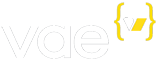Validating Forms
When Vae tags that generate an HTML form (such as <v:formmail>) are
combined with Vae form input tags (such as <v:text_field>), Vae can
automatically perform validation on the input data.
To enable basic validation (requiring that a value be entered), simply
set the required attribute to true in every form input element that
should be required.
Special Validation Types
You may also set the required attribute to some special values to
enable more complex validations.
-
Set it to
creditcardto ensure that the value provided is a valid credit card number. -
Set it to
dateto ensure that the value provided is a valid date. -
Set it to
digitsto ensure that the value provided is made up of only the digits0-9. -
Set it to
emailto ensure that the value provided is a valid E-Mail address. -
Set it to
nameto ensure that the value provided contains both a first and last name. -
Set it to
numberto ensure that the value provided is a valid number. -
Set it to
urlto ensure that the value provided is a valid URL. -
Set it to
uscanadato ensure that the field has a value, but only if the corresponding country field is set toUnited StatesorCanada. This is mainly useful for<v:state_select>. The documentation for<v:state_select>explains how we determine the corresponding country field.
Displaying Validation Errors
Validation failures are normally displayed inside a Vae flash box, which
automatically appears before any Vae form tag. To display the errors
elsewhere, simply put a <v:flash /> tag somewhere on your page.
You can style the errors by creating a CSS style for the class .err.
Inline Validation
Normally this validation takes place on the server side. You can also
set the attribute validateinline="true" in your form tag to move this
validation to the client side via Javascript. (Validation will continue
to happen on the server side as well). If this happens, any validation
errors detected when the user tries to submit the form will show up on
your page instantly. You can style these errors by applying CSS styles
to the label element.
Confirmations
To force the user to enter a field twice for confirmation (commonly used
when setting a password), simply create another field and prepend
confirm_ to the name/path. For example:
<v:password_field path="password" />
<v:password_field path="confirm_password" />Vae will automatically ensure that the value in each text field is the same as part of the validation process.