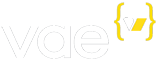<v:store:add_to_cart>
Outputs an HTML form (<form> tag) that will add an item to the
customer’s shopping cart.
You may use the form validation tools provided by the Vae form tags to make certain fields required.
Required Attributes
Product name
This will be used in the shopping cart, and on the order confirmation email, invoice, and packing slip as the name of the item.
Only one of the following options is required:
-
name- Pass in a value here and it will be used as the item name. -
name_field- Name of structure that contains the item name.
Product price
This will be used in the shopping cart, and on the order confirmation email, invoice, and packing slip as the unit price of the item.
Only one of the following options is required:
-
price- Pass in a value here and it will be used as the item price. -
price_field- Name of structure that contains the item price. -
price_input- Name of a request parameter to get the price from. Good for donation boxes where you will let the user choose a price.
Optional Attributes
-
clear_cart- if set totrue, the cart will be cleared if this form is submitted (so this would be the only item in the cart). This is useful for implementing special items that need to be purchased separately. -
digital- if set totrue, this item will be treated as a digital download. This means that it will always have a quantity of1and will not be factored into shipping calculations. You are responsible for provisioning the digital delivery and download. -
disable_inventory_check- if set totrue, Vae will not enforce inventory checks on this item. If the item has an inventory of 0 or less, the name will have the phrase(Pre-order)applied to it in the backstage when viewing this order. -
discount_class- comma-separated list of the discount classes this item applies to. Usually this would be the item’s ID as well as the ID of any categories that it belongs to. -
discount_field- if set to the name of a structure that exists under the item’s context, the price will be discounted by the percentage stored in this field. -
inventory_field- if set to the name of a structure that exists under the item’s context or inside the options collection, we will check inventory against this structure. People will not be allowed to purchase more than this number, and when purchases happen, inventory will be deducted to keep your stock levels current. -
multiple- if set, this tag can add multiple items to the cart at once. Set this to the name of a request parameter that you will be an array of the item IDs to be added to cart. For example, if this was set toitem_id, and the request came in with parametersitem_id[1]=101&item_id[2]=405, items101and405would be added to cart. You may also provide notes, options, and quantity by making those parameters also arrays with the same keys. -
notes- if set, this value will be used for the ‘Notes’ field of the cart line item. This can be retrieved in the cart and is displayed on the order confirmation email, invoice, and packing slip. This is commonly used for building in extended functionality, such as the name to go on a ticket, notes for a donation, or special instructions that pertain to this item. -
notes_input- if set, any value in the request parameter of this name (GET or POST) will be used for the ‘Notes’ field of the cart line item. -
option_field- if this item has multiple options, such as sizes or colors, give the name of the structure inside that collection that should be used as the display name. For example if the options collection wassizesand it contained a text field calledsize, you would usesizehere. To combine multiple structures, separate them with commas, such assize,color. -
option_value- provide a value here to manually pass in the option value. Useful if the item is not actually stored in the CMS. -
options_collection- if this item has multiple options, such as sizes or colors, give the name of that collection here -
redirect- users will be redirected to this page once they click the submit button. -
shipping_class- if you are using shipping classes, this will set the shipping class for this particular line item. -
tax_class- if you are using tax classes, this will set the tax class for this particular line item. -
weight- if set to a numeric value, this value will be used as the weight of this item during shipping calculations. -
weight_field- if set to the name of a structure that exists under the item’s context or inside the options collection, this value will be used as the weight of this item during shipping calculations.
Since this tag generates an HTML <form> tag, you may also use any
standard HTML attributes that are valid in the <form> tag. These will
be passed through unchanged into the generated tag.
Form Parameters
These are the request (POST) parameters that should be submitted with the form:
-
options- to allow the user to choose an option from the options collection, pass in the ID of the chosen option in the request parameteroptions. The<v:option_select>tag provides an easy way to render a group of select boxes that correspond to the available options.Alternatively, you can create a standard HTML
<select>tag and populate it with the available options. For extreme flexibility, you can also create a hidden input field calledoptionsand use your own Javascript to populate it. -
quantity- to allow the user to specify aquantity, create a text field calledquantity.
If you are using the multiple option, simply define these parameters
as arrays and have their keys match the keys you are using for the
parameter that holds the item IDs.
Alternatively, to allow the user to specify a quantity for each of the
available options (without using multiple), create a text field called
quantity inside the <v:collection> tag for the options. You do not
need to specify an options request parameter in this case.
Sample Usage
Bare bones (not tied into CMS structures):
<v:store:add_to_cart redirect="/cart" name="$5 Donation" price="5.00">
<input type="submit" value="Add to Cart" />
</v:store:add_to_cart>Item from CMS:
<v:store:add_to_cart redirect="/cart" name_field="name" price_field="price" inventory_field="inventory">
Quantity: <v:text_field name="quantity" value="1" />
<input type="submit" value="Add to Cart" />
</v:store:add_to_cart>Item with options:
<v:store:add_to_cart redirect="/cart" name_field="name" price_field="price" option_field="size" options_collection="sizes" weight_field="weight">
Quantity: <v:text_field name="quantity" value="1" />
<v:option_select name="options" path="sizes" fields="size" />
<input type="submit" value="Add to Cart" />
</v:store:add_to_cart>Item with options – choose a separate quantity for each option:
<v:store:add_to_cart redirect="/cart" name_field="name" price_field="price" option_field="size" options_collection="sizes" weight_field="weight">
<v:collection path="sizes">
How many of size <v:text path="size" />:
Quantity: <v:text_field name="quantity" />
</v:collection>
<input type="submit" value="Add to Cart" />
</v:store:add_to_cart>Digital item:
<v:store:add_to_cart redirect="/cart" digital="true" name_field="name" price_field="price">
<input type="submit" value="Add Album To Cart" />
</v:store:add_to_cart>Donation box:
<v:store:add_to_cart redirect="/cart" name="Donation" price_input="amount">
Donation Amount: <v:text_field name="amount" value="" />
<input type="submit" value="Add to Cart" />
</v:store:add_to_cart>Multiple items:
<v:store:add_to_cart multiple="id" name_field="name" price_field="price" notes_input="notes" redirect="/cart">
<?php for ($i = 0; $i < 6; $i++) { ?>
Item:
<select name="id[<?=$i?>]">
<option value="">--select item--</option>
<v:collection path="/items">
<option value="<v->">
<v:text path="name" /> ($<v:text path="price" number_format="2" />)
</option>
</v:collection>
</select>
Monogram text:
<v:text_field name="notes[<?=$i?>]" validate="true" />
<? } ?>
<input type="submit" value="Add Items to Cart" />
</v:store:add_to_cart>