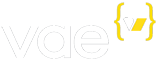Accessing Your Webspace
Every Vae account comes with webspace. By default, your website will be
made available at http://<accountname>.vaesite.com/. You may also
point a domain name to your webspace.
To publish files to your webspace, you may use Git, Subversion, or FTP. We do not support any other method of direct access, such as SFTP, WebDav, FrontPage, or SSH.
Git
The preferred method for publishing is Git. Since there are great Git hosting services out there, such as Github, Vae does not have a built in Git hosting service.
However, you can easily configure Vae to publish sites automatically from your Git repository. Just go to the Git/FTP/Svn tab on the backstage to configure your Git repository.
Subversion
Vae also provides a Subversion repository for each website. Advanced designers or teams of designers may elect to use Subversion instead of direct FTP access for publishing their website. Designers who use this workflow typically use the Vae Local Development Environment to preview pages locally before checking them into Subversion and then deploying them onto the live webspace.
To use Subversion, you should first create a user on the Users tab that has Subversion permissions. You can then check out a local copy on your local machine. To do that, open a terminal and type:
svn checkout http://svn.YOURSITE.vaesite.com/
(be sure to replace YOURSITE with your site name). By default,
Subversion will assume that your Vae username is the same as your
current UNIX or Mac login name. You will be prompted to enter a password
for that username. If your username is different, just hit enter and
Subversion will prompt for the correct username.
After entering your username and password, your Vae site will be checked
out locally. You may then use standard Subversion commands (such as
svn stat, svn commit, etc.), as well as launch the Vae Local
Development Environment preview server.
Note that we do not ever import the contents of your FTP root into the Subversion repository. So your first checkout will always be an empty repository, even if you have files in your FTP. It is your responsibility to commit these files to Subversion.
If you plan to use branching in Subversion, please check out the documentation for the Site > FTP/Subversion tab for information on how to tell Vae which branch is the active branch that should be deployed.
For more information on Subversion, please see the Subversion book.
FTP
To access your website via FTP, use an FTP client to connect to
<accountname>.vaesite.com at port 21. The FTP username
is the subdomain of the website followed by an underscore and
then your username. The password is the same as your backstage
user account of that username.
Once logged in to FTP, you will be at the root of your webspace. By
default only two things are in the root directory: a placeholder
index.html page and a folder called error_docs, which contains the
templates that will be rendered if a server error occurs on your
website.
Many Vae designers create the following folders at the root of their
webspace: assets. emails, fonts, images, javascripts, and
stylesheets. They place Flash (.swf) assets into the assets folder,
VaeML E-Mail templates (for eCommerce) in the emails folders, font
files (for rendering text in custom fonts) into the fonts folder, and
images, stylesheets, and javascripts into their respective folders. You
do not have to structure your website this way, but this is the
conventional Vae site layout that is used by most current Vae designers.
By sticking to this pattern, you will make it easier for another Vae
developer to work on your site in the future.
Recommended: An Editor With Built-In FTP
Because VaeML will only be parsed in pages that are accessed from your Vae hosting, we recommend that developers edit their HTML pages live on the server. It is easy to do this by using and editor with an integrated FTP client.
Before we switched to Git, the entire Vae team was using Coda on the Mac, but other designers are using BBedit, Zend Studio, and Smultron (free).
If you aren’t going to use Git, we do find that the Coda + Vae workflow is very speedy and smooth.