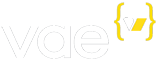Shopping Cart
The Vae shopping Cart is rendered using the <v:store:cart> tag. As with every other Vae component, how your page layout is not dictate by the Vae system. Instead, you will need to familiarize yourself with a few more Vae tags. In this section, you will be walked through the process of how to solve a couple of common problems designers need to solve when implimenting a shopping cart page.
Updating Quantities or Removing Products From Shopping Cart
As with any common eCommerce shopping cart, once the user has items in their cart, they can remove or modify the quantity of items. The easiest way to allow item removal is to create a <v:checkbox> with path="remove". When placed the <v:store:cart:items> tag, a checkbox is rendered that removes the item from the cart when it is checked and the page is refreshed. To allow the user to change the quantity, a <v:text_field> with the path qty will render a textbox with this functionality. Here is an example of the markup for a Vae shopping cart:
<v:store:cart> <ul> <li>Remove</li> <li>Image</li> <li>Item Description</li> <li>Options</li> <li>Qty</li> <li>Price</li> <li>Total</li> </ul> <v:store:cart:items> <ul> <li><v:checkbox path="remove" /></li> <li><v:img path="image" /></li> <li><v:text path="name" /></li> <li><v:text path="option_value" /> <li><v:text_field path="qty" size="1" /></li> <li>$<v:text path="price" number_format="2" /></li> <li>$<v:text path="total" number_format="2" /></li> </ul> </v:store:cart:items> <ul> <li> Subtotal: $<v:store:cart:subtotal /></li> </ul> <ul> <li> <input type="submit" value="Update Cart" /> <a href="/">Continue Shopping</a></li> <li><a href="/register.html">Checkout</a></li></ul> <v:else> Your cart is empty! <a href="/">Continue.</a> </v:else> </v:store:cart>
It is crucial that your and buttons be within the <v:store:cart> tags, in order to properly interface with Vae.