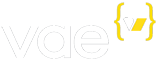Vae recently began including integrated support for Subversion. This is awesome for our designers who code websites in teams or anyone who wants to keep better track of their source code.
Subversion is a source control tool that makes it possible to rollback your code to previous versions, or branch and merge your code with the code of your fellow designers. We recommend using source control even if you're coding independently; checking your code in often to a source control system enables you to rollback to a previous version if you ever need to. It also serves as a backup in the event that you accidentally make a big change to a file, or delete one altogether.
We do make full filesystem backups of your code automatically every six hours, but you don’t have control over this process like you do with Subversion. Additionally, recovering these backups requires contacting us, whereas rolling back to a previous revision in Subversion takes seconds.
To start using Subversion, make sure it’s installed on your machine. It comes standard on many operating systems, but it’s a free download if you’re without it. Once you’ve got the software installed, navigate in your Vae site’s Backstage to the FTP/Subversion tab:
Copy the address to your repository. Next, make sure you've created a user under the Users tab in your Backstage with permissions set to allow the use of Subversion. You will use these two pieces of information to checkout our Subversion repository:
By default, all that exists in the repository is a configuration file called '__verb.yml'. This file is important for the Vae Local Development environment; it provides the Local Development Environment with necessary information about your site.
You need to manually add the files you want to source control. Once you've downloaded them from your FTP server, use the 'svn add' command to mark them as needing to be added to your repository:
Next, it's time to check in:
Your files are now safely within source control! Just repeat the check in process once you've made edits to your files. To make your changes live, you'll need to deploy the latest revision in Subversion to your live site.
There are two ways to do this. One way is to return to the FTP/Subversion tab of your site's Backstage. Click the 'Deploy Subversion Site to Live Site' button, and click 'Okay' on the dialogue box to push your revisions out to the site:
Alternatively, if you have the Vae Local Development Environment installed, you may simply type 'verb deploy' at the command line.
Use the Subversion manual if you're in need of further reference. We hope to see more of our designers utilizing this powerful service. Our account managers will be more than happy to assist you as you make the transition over to source control.