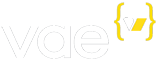It's Easy to Setup Coupon Codes - June 24, 2009
The thought of adding coupon codes to your site's Store might make you worry about keeping track of convoluted rules, but we've done our best to keep this feature of Verb's eCommerce uncomplicated. To add a new coupon code, just click on the 'Coupon Code' subtab of the 'Store' tab. With two clicks, you can have a new coupon code. When you create a code, there's lots of options that you can choose to specify (or not):
Note all the fields that you can work with here:
- Code: The alphanumeric code your user will need to type in to redeem their discount.
- Description: A description of the coupon, for your own reference.
- Fixed $ Amount: Removes a fixed amount from the total price.
- Percentage % Discount: Removes a percentage from the total price.
- Coupon Start Date: Allows you to specify a certain date when the coupon will start to be functional.
- Coupon Expiration Date: The date at which you want to coupon to cease functioning.
- Number Available: The total number of times this coupon may be used (by all customers) before it stops functioning.
- Max Uses Per Customer: The total number of times this coupon may be used by a single customer before it stops functioning for them.
- Minimum Order $ Amount: The minimum amount the customer may be spending before the coupon code functions.
- Minimum Number of Items In Order: The minimum number of items the customer must have in their cart before the coupon code functions.
- Apply discounts to shipping fees?: When checked, this sums the total with the shipping costs before applying the coupon code.