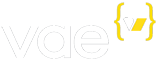Introducing Your Client to Vae - May 14, 2009
Every designer that builds a website on Vae will eventually have to show their clients the Vae interface. Here's a checklist of things you might want to do before introducing your clients to Vae.
- Prepare Vae for them. Under the Users tab, create a user account for the client to login to their site’s Backstage. When creating the user account, Vae will allow you to restrict what the user will have access to. If you know a user will never need to use a certain area of their Backstage – like if their site doesn’t have any eCommere, so they won’t be using the Store Tab – you might want to uncheck the applicable checkbox when creating their account. This makes the Vae experience more straight-forward for your user. Generally, clients will not need access to the Site tab.
- You might also want to hide or freeze data that they’ll never need to update. You can hide or freeze a Collection or Structure under the Site tab. This ensures that no important content is edited by mistake.
- Create External Structures that reference any other websites they’ll need access to. If they have an external Wordpress blog, create an External Structure that points to the login page for that site. Creating these Structures makes it so your client needs to keep only one link bookmarked – their site’s Backstage.
- Show them the Usage/Billing tab. Make sure your client knows where to update their credit card information, how to change their plan, and where to keep tabs of their usage.
- Introduce them to the Content Tab. This is likely the tab that they’ll frequent the most, as it’s where all content changes take place. Explain what each Collection and Section contains and any validations that you’ve created. If it’s relevant, make sure you show them how to enable, disable, and schedule Collection Entries.
- Don't forget to show them the Newsletter, Store, and Customers tabs, if their site utilizes those features.
These steps should ensure that your client loves Vae as much as you do.