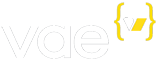Domains Tab
The Domains Tab is where you can configure Vae to serve your website on one or more domain names or subdomains.
Vae supports unlimited domains as aliases, which means that you can point as many domains or subdomains to your account as you would like, but all websites will see the same content. There is no charge for additional domain names.
If you want to serve different content on different domain names, you must purchase a separate account for each unique website you would like to serve.
Any attempts to circumvent this policy through use of PHP or .htaccess will likely result in your account(s) being suspended.
Adding a Domain
To add a new domain name to the website account, click the link at the top right corner of the list:
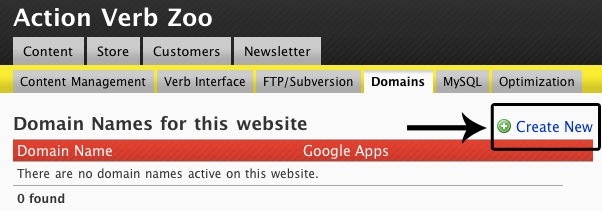
This will bring up a box titled with the following fields:
-
- This is the domain name or subdomain name that you would like to use for this website. Examples: my-vae-website.com, shop.my-elsewhere-hosted-domain.com.
Click the button to complete the process of adding the domain name.
For the domain name to work on your account, you must point it to the Vae servers. You can do this either by setting the nameservers at the domain's registrar to NS1.HOSTED.BY.ACTIONVERB.COM, NS2.HOSTED.BY.ACTIONVERB.COM, and NS3.HOSTED.BY.ACTIONVERB.COM or by creating a DNS CNAME record that points to YourSiteName.vaesite.com.
Domain names are activated immediately, however, our secondary nameservers (NS1.HOSTED.BY.ACTIONVERB.COM and NS2.HOSTED.BY.ACTIONVERB.COM) only refresh their records every three hours, so there may be a slight delay of up to 3 hours before your domain is live and usable on our nameservers. Furthermore, if you are moving this domain in from another host, there may be an additional delay of 24-72 hours because various ISPs may have the old server address cached on their DNS servers.
If you used the CNAME method of redirection, your domain name will be usable immediately.
Removing a Domain
To remove a domain name from an account, simply click the red icon next to that domain in the list. The domain name will be deactivated immediately. After you delete a domain, any visitors that request that domain from our servers will be served an error page.
Google Apps
» Google Apps is a service from Google that provides » Gmail, Google Calendar, Google Docs, Google Video, and Google Sites for your domain. To use Google Apps, you must sign up at » Google and then come back to Vae and enable Google Apps on your account. Additionally, you will need to upload a .html file to your FTP space to prove to Google that you are in control of the domain.
If you enable Google Apps, Google will have control of all your domain's E-Mail addresses, and all E-Mail will flow through Gmail. Your E-Mail will no longer be hosted by Vae. We actually recommend this, because Google is better at E-Mail than we are (we focus on getting Content Management right, with E-Mail as a side benefit).
To enable Google Apps on a domain, simply click the link next to the domain that you want to use with Google Apps. This will bring you to a confirmation screen. Click the button to complete the process.
To disable Google Apps on a domain, simply click the link next to the domain on which you wish to disable Google Apps. This will bring you to a confirmation screen. Click the button to complete the process.
We are not able to provide any technical support for Google Apps beyond the enable/disable tools provided in the Vae backstage.